CSS Tutorial For Beginners
Have you developed a few static HTML pages but want to give them more styling but don't know how to do that?
Looking to learn some CSS alongside your HTML?
You've come to the right place. In this tutorial, the bare-basics of CSS would be treated.
So, let's get started.
Firstly,
What is CSS?
CSS (short for “Cascading Style Sheets”)
is the styling language used in presenting HTML content in a modern and uniform
way. It is a necessary tool for front-end web development and should be learnt if
you wish to build user-friendly and neat-looking web applications (or
websites).
NOTE: CSS is NOT A PROGRAMMING LANGUAGE, but a STYLING LANGUAGE. Meaning, the CSS
styles you write basically “select a bunch of stuff” and tell the browser HOW
to display that “selected stuff” in a more appealing way.
As at the time this
document was written, the latest version is CSS3. Chances are at the time you
are reading this, there would be a newer version of CSS, but don’t worry; only
slight changes are made to newer versions of the language.
Next,
Next,
How/where do I
run a CSS file?
CSS files are web-based files and hence
can be run in any browser, such as Firefox, Chrome, Internet Explorer,
ALONGSIDE a HTML file, some people refer to as the “host”. CSS files cannot be
opened or run as stand-alone files unless in a text/code editor.
Now you may be asking
How do I write
CSS styles?
CSS styles are written using CSS tags
which are written inside CSS files. These are basically text files with the
“.css” file extension, which means that you can use ANY text editor (such as
Notepad, Notepad++, Sublime Text, Visual Studio Code, Brackets, Bare Bones,
Text Wrangler and Gedit are just to mention a few) to create your CSS files in
a matter of minutes.
CSS Syntax
Syntax is basically the
“grammar” of a computer language. For example, think of a human language (such
as English or Spanish). We have various grammatical rules for making sentences
in English. These rules, if followed, lead to easy communication between individuals.
The same goes for computers.
Computers cannot understand
human languages and although these languages are written in English, they are
translated into the binary representation of that language by either the
computer itself or with the aid of something called a “compiler”.
A compiler is a special software that
translates human-based codes of certain programming languages into a language
the computer can understand for execution. CSS doesn’t need a compiler as it is
rendered by a browser.
So
when we talk about syntax in CSS, we’re referring to the already-set rules in
CSS with which a computer (in this case, our browser) would use to identify the
language and carry out the tasks assigned.
CSS’ syntax is very straight-forward and
easy to grasp. It can be divided into three smaller parts for easier
assimilation.
These are the:
1. Selector:
This part targets or selects the particular HTML element we wish to style, such
as the header, body, footer or a paragraph; etc.
2. Property: This accesses,
as the name implies, a particular property of our HTML element that we want to
style. For example, let’s say we want to access the color property of our body
tag. We would do so like this:
3. Value: This gives or
reassigns a new value to the property of the tag or element which we have
selected. Putting all this into code would look like this:
In the event that the explanation above wasn’t clear enough, we’ll use
a metaphor. Let’s assume that all our HTML codes are people in a stadium.
Now, we want to pick (select) a particular element (in this case, a
person) named “John” from the crowd and style it (him). For this purpose, we
would use the “selector” tag in CSS and replace it with “John”.
“John” has various properties such as his height, his weight, color of
his hair, etc. and all these properties have their own attributes, or more
accurately, their own values. To access each of these properties respectively,
we type in the property name. For example, let us change John’s hair color to
green. We would do so like this:
Of course “John” is not a real HTML element (unless it’s the name of an
ID or class), but you get the point right?
Download the full PDF tutorial here
Download the full PDF tutorial here







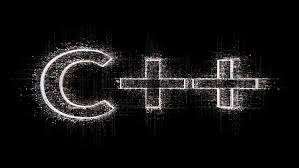

Comments
Post a Comment
Give us your feedback!