HTML Tutorial For Beginners
Are you a beginner looking for a HTML tutorial/guide? Want to learn HTML but don't know where to start? You've come to the right place.
This post is specially made for beginners such as yourself looking to learn this wonderful language known as HTML.
So without further ado, let's dive in.
What is HTML?
HTML stands for “Hyper Text
Mark-up Language” and is the fundamental building block of all things web-related/based.
It is a necessary tool for web development and MUST be learnt if you wish to
build a career in web development.
NOTE: HTML is NOT A PROGRAMMING LANGUAGE, but a MARK-UP LANGUAGE. Meaning, the HTML
code(s) you write basically mark-up or “select a bunch of stuff” and tell the
browser HOW to display that “selected stuff”.
As at the time this was written, the latest version of HTML is HTML5. Chances are at the
time you are reading this, there would be a newer version of HTML, but don’t
worry; only slight changes are made to newer versions of HTML.
Now that that's out of the way, let's get into the fun stuff shall we?
How/where do I
run a/an HTML file?
HTML files are
web-based files and hence can be run in any browser, such as Firefox, Chrome,
Internet Explorer, etc.
How do I write
HTML codes?
HTML codes/files are written using HTML
tags which are written inside HTML files. These are basically text files with
the “.html” or “.htm” file extension, which means that you can use ANY text
editor (such as Notepad, Notepad++, Sublime Text, Visual Studio Code, Brackets,
Bare Bones, Text Wrangler and Gedit are just to mention a few) to create your
HTML files in a matter of minutes.

This is a heading 1
This is a heading 2
This is a heading 3
This is a heading 4
This is a heading 5
This is a heading 6
Opening tag
|
Closing tag
|
Function
|
None
|
Tells the browser
that the current file is written using HTML5
|
|
Opening tag
|
Text
|
Closing tag
|
<"h1>
|
This is heading level one
|
</'h1> |

“So, how do I arrange my code then?” is the question you’re probably asking. Well, below is the basic layout of HTML documents.

Download the full tutorial here:
HTML Tags
An HTML tag is basically a
command that does what we tell it to do.
First of all, how do tags look like? HTML
tags usually take the syntax (i.e. form) of “<[opening tag here]>Some Text
Here<[/closing tag here]>”.
For example: Let’s say we want to add a
paragraph to our file. We would use the tag as follows:
This is a paragraph
Or we want to add a heading
to our document. We would use the corresponding heading tag ( <"h1> ... <"h6>) as follows:
.
It
is worthy to note that the h1 tag is the largest and boldest setting of a
heading, while the h6 is the lowest. So using any of the other h tags would
give us a different heading look as shown above.
The h and p tags are just a few of the
many tags there are in HTML. Some of these are:
Encloses the entire
document
Defines all the
non-textual elements such as the link to an external CSS file
Shows the title of
the webpage
Defines all the
textual elements in the page such as the actual content
Links an element to
either a part of the same document or a different document
Displays an ordered
list
Displays an
unordered list
Displays a list
item
Inserts a video
into the file
Inserts an image
None
Inserts a line
break
None
Inserts a
horizontal line
Inserts a footer
Inserts a header
Defines a section
Defines a logical
division
Defines a small
chunk of text to be styled
Emphasizes text
Defines important
text
Makes text bold
Italicizes text
Underlines text
Defines a
superscript
Defines a subscript
Inserts an audio
into the document
Inserts a row to a
table
Creates a data cell
for a table
NOTE:
· The <'br> and <'hr>
tags are known as “empty tags” because they have no closing tags.
tags are known as “empty tags” because they have no closing tags.
· The
afore-mentioned tags are not all the tags in HTML. Make more research on HTML
tags to find out the others.
HTML Elements
You may have noticed from the table above
that the term “element” comes up quite a few times and you may be asking “what
are elements?” Well, elements are basically the code you write inside the HTML
tags.
The syntax is “<[opening
tag]>[text]<[/closing tag]>”, like so:
Writing the above in your text editor
would look like this:
The above is an HTML element.
Now you may be wondering “I know what tags
and elements are, how do I write HTML codes?” The truth is that once you can
write an HTML element, you already know how to write HTML codes because it’s
these elements that get rendered in the browser.
Basic HTML
Layout
It is worthy to note that browsers
interpret HTML codes from top to bottom, so we must arrange our code in a
manner that would appear nice to the user.
As you can see, there’s a
space between our opening and closing body tags on line 12. This is because,
the actual content displayed on the browser is written between these tags. The
other spaces in lines 3, 10 and 14 above are simply for increased readability.
You don’t need to bother yourself with the
codes in-between the head tags, except for the title tag for now. The others
are a little advanced and will be discussed later in this tutorial.
Comments
Like any other computer language, HTML
files can have comments written in them to explain what a particular line of
code does. HTML
also supports multi-line commenting. Comments are written thus:
NOTE: Comments are not
displayed by browsers (as shown below) so they can be used anywhere and repeatedly
in your code but it’s recommended that you minimize the usage of comments and
keep them descriptive to make your code clean and readable.
Adding Media Files
Your HTML files don’t have to be plain
boring texts. You can add media files such as images, audios and videos to your
files to make them more appealing, especially if the website/page you plan on
building is based on media files (images, audios and videos).


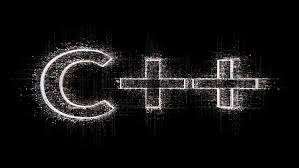

Comments
Post a Comment
Give us your feedback!